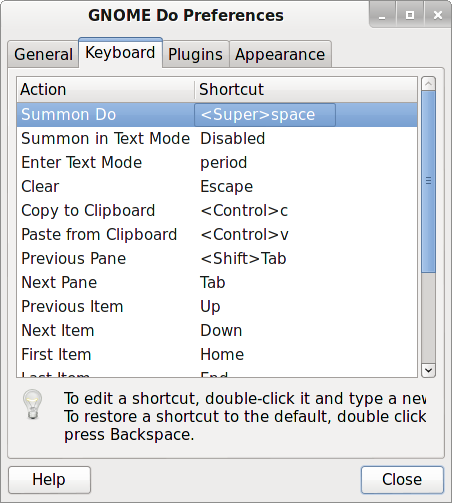[2023]
[2022]
[2021]
[2020]
[2019]
[2018]
[2017]
[2016]
[2015]
[2014]
[2013]
December
November
October
September
August
July
June
May
April
March
February
January
[2012]
[2011]
[2010]
[2009]
[2008]
[2007]
[2006]
[2005]
[2004]
[2003]
[Tue Jul 30 21:30:41 CDT 2013]
For some reason, after I installed Debian Wheezy on my laptop, the ethernet interface
consistently showed as not managed in the Network Manager applet
sitting on the GNOME bar.
It wasn't a big problem because, as the system booted up, the ethernet
interface was enabled by default anyways. However, it was still a bit of a
pain at times, especially when I needed to disable the ethernet interface and
enable the wifi. In any case, found the solution here. As root, just edit the file
[Wed Jul 24 16:43:05 CDT 2013]
I know this is hardly surprising, but I still must say I do not appreciate it. Today, I tried to transfer a legally obtained digital book in PDF format from my laptop to the iPad Mini I received as a gift about a month ago. Let's see. Can I use bluetooth? Sure enough. Except that, of course, Apple does not make it easy to access the filesystem at all. In other words, I don't know of any filesystem navigator for the iOS and, even if I found one, I'd then have to figure out how the heck to open my file in whichever default app the iPad uses (or whether, more likely than not, I'd have to download my own).
In any case, since I didn't like the way this was going already... I decided to just share the file using Dropbox. Sounds easy enough, right? Yes, it was indeed easy. I just opened the Apple App Store, searched for the Dropbox client, downloaded it, installed it, and configured it to connect to my already existing account. It was easy. Yep. No problem at all... well, except that shortly after I installed the Dropbox app I had automatically received in my GMail account a message from Apple inviting me to use their shiny iCloud service. Sorry, but I do not appreciate the vendor who sold me a device spying on me like this. Also, I don't like it when said vendor tries to shove down my throat a "wonderful" service that only works on its own devices. {link to this entry}
[Fri Jul 19 13:09:57 CDT 2013]
Here is a very common problem. I had to log into a WebEx session for work, and my browser was not configured with the Java plugin. Just run the following command as root and restart the browser:
# apt-get install icedtea-6-pluginThis is on Debian Wheezy, by the way. {link to this entry}
[Sun Jul 14 10:49:52 CDT 2013]
After recently upgrading the Debian Wheezy, I noticed that acidrip was not available from the regular repos anymore. Yes, there are similart tools that can be used. In particular, people seem to like dvdrip. However, I find dvdrip far more complex (and, of course, powerful too) than acidrip, which I like for its simplicity. So, if possible at all, I wanted to install it on my Debian Wheezy laptop. The x86_64 binaries can be found here. Simply go up the directory structure to find the binaries for other architectures. It installed fine, although it had a dependency on MEncoder that was easy to install from the command line. {link to this entry}
[Wed Jul 10 16:55:36 CDT 2013]
I must admit that the new GNOME 3 is sometimes a total pain in the rear. For example, after installing Debian Wheezy on my new Lenovo T530, I didn't like the default settings for the windows. I wanted to use what I have always used since I started running Linux for the first time (i.e., sloppy focus and autoraise). Well, it didn't show up anywhere in the preferences. Yes, I also tried installing the GNOME Tweak Tools package and, although I could set it to focus follows mouse, there was no apparent way to configure things for the window to autoraise. So, what can I do? In the end, I found the answer in this document from the Ubuntu Help website:
Incidentally, I still don't feel comfortable enough using GNOME 3. I much prefer to use GNOME Classic with GNOME Do. It has a better feel to it, I think. {link to this entry}
$ gsettings set org.gnome.desktop.wm.preferences focus-mode 'sloppy' $ gsettings set org.gnome.desktop.wm.preferences auto-raise true $ gsettings set org.gnome.desktop.wm.preferences auto-raise-delay 500
[Wed Jul 10 16:00:41 CDT 2013]
OK. So, I just received a new laptop (a Lenovo T530, much better than the old Dell Latitude D830 I used to have), and installed Debian Wheezy on it. It's my first experience installing and configuring a 64-bit version of the Linux OS on a system (well, a personal system... yeah, I know, I tend to use very outdated hardware, and am proud of it!). The installation process itself was fast and without any problem. Absolutely nothing to report. If anything, I must say I love the new solid-state drives (SSD). Boy, are they fast! The OS installed really fast, the laptop boots at an amazing speed and, more to the point, it runs fast. Great!
Now, said that, I did run into a bump when trying to install the client for the Citrix environment. While installing the 32-bit version of the ICA Client was never a problem, I cannot say the same for the 64-bit version. Obviosuly, I am not the only one who ran into this issue. So, if you search around, you will find plenty of threads in web forums, as well as tutorials here and there. Yet, none of those seemed to help in my case. In the end, this is what I had to deal with. First of all, I downloaded a "fixed" version of the 64-bit binary DEB package from here. However, attempting to install would show the following unmet dependencies:
Hmmm. OK, let's try installing the ia32-libs package:
# dpkg -i icaclient_12.1.0_amd64.deb Selecting previously unselected package icaclient. (Reading database ... 109195 files and directories currently installed.) Unpacking icaclient (from icaclient_12.1.0_amd64.deb) ... dpkg: dependency problems prevent configuration of icaclient: icaclient depends on libc6-i386 (>= 2.7-1); however: Package libc6-i386 is not installed. icaclient depends on ia32-libs; however: Package ia32-libs is not installed. icaclient depends on lib32z1; however: Package lib32z1 is not installed. icaclient depends on lib32asound2; however: Package lib32asound2 is not installed. icaclient depends on nspluginwrapper; however: Package nspluginwrapper is not installed. dpkg: error processing icaclient (--install): dependency problems - leaving unconfigured Errors were encountered while processing: icaclient
So much for that idea, huh? Back to searching around. The very same problem was reported here. So, I did what they suggest:
# apt-get install ia32-libs Reading package lists... Done Building dependency tree Reading state information... Done You might want to run 'apt-get -f install' to correct these: The following packages have unmet dependencies: ia32-libs : Depends: ia32-libs-i386 but it is not installable icaclient : Depends: libc6-i386 (>= 2.7-1) but it is not going to be installed Depends: lib32z1 but it is not going to be installed Depends: lib32asound2 but it is not going to be installed Depends: nspluginwrapper but it is not installable E: Unmet dependencies. Try 'apt-get -f install' with no packages (or specify a solution).
However, I still ran into issues when attempting to install the package:
# apt-get install multiarch-support # dpkg --add-architecture i386 # apt-get update
So, what's next? Back to searching. Found this other discussion where someone recommended installing the 64-bit version of the nspluginwrapper package for squeezy. Well, that gave me yet another unmet dependency:
# dpkg -i icaclient_12.1.0_amd64.deb Selecting previously unselected package icaclient. (Reading database ... 110935 files and directories currently installed.) Unpacking icaclient (from icaclient_12.1.0_amd64.deb) ... dpkg: dependency problems prevent configuration of icaclient: icaclient depends on nspluginwrapper; however: Package nspluginwrapper is not installed. dpkg: error processing icaclient (--install): dependency problems - leaving unconfigured Errors were encountered while processing: icaclient
So, now I could finaly install both nspluginwrapper and the ICA Client package!
# dpkg -i nspluginwrapper_1.3.0-1_amd64.deb Selecting previously unselected package nspluginwrapper. (Reading database ... 111160 files and directories currently installed.) Unpacking nspluginwrapper (from nspluginwrapper_1.3.0-1_amd64.deb) ... dpkg: dependency problems prevent configuration of nspluginwrapper: nspluginwrapper depends on ia32-libs-gtk; however: Package ia32-libs-gtk is not installed. nspluginwrapper depends on lib32gcc1 (>= 1:4.1.1); however: Package lib32gcc1 is not installed. dpkg: error processing nspluginwrapper (--install): dependency problems - leaving unconfigured Processing triggers for man-db ... Errors were encountered while processing: nspluginwrapper # apt-get install ia32-libs-gtk lib32gcc1 Reading package lists... Done Building dependency tree Reading state information... Done You might want to run 'apt-get -f install' to correct these: The following packages have unmet dependencies: ia32-libs-gtk : Depends: ia32-libs-gtk-i386 E: Unmet dependencies. Try 'apt-get -f install' with no packages (or specify a solution). # apt-get -f install (... apt installed lots of packages here...)
Once I was done, I checked the GNOME menu, and it had already added a new icon. It all seemed to work fine from there. However, it was a nice "adventure". {link to this entry}
# dpkg -i nspluginwrapper_1.3.0-1_amd64.deb (Reading database ... 111500 files and directories currently installed.) Preparing to replace nspluginwrapper 1.3.0-1 (using nspluginwrapper_1.3.0-1_amd64.deb) ... Unpacking replacement nspluginwrapper ... Setting up nspluginwrapper (1.3.0-1) ... Auto-updating system plugin path. Looking for plugins in /usr/lib/nspluginwrapper/plugins Update plugin /usr/lib/nspluginwrapper/plugins/npwrapper.npica.so Processing triggers for man-db ... # dpkg -i icaclient_12.1.0_amd64.deb (Reading database ... 111500 files # and directories currently installed.) Preparing to replace icaclient 12.1.0 (using icaclient_12.1.0_amd64.deb) ... Unpacking replacement icaclient ... Setting up icaclient (12.1.0) ...
[Wed Jul 10 13:10:31 CDT 2013]
I just had to migrate my personal data to a new laptop yesterday and, at one
point, had to find out where Pidgin keeps information about the accounts and other info. In
case somebody else needs it, it can be found at the following location under
the ~/.purple directory.
{link to this entry}
[Wed Jul 3 13:10:49 CDT 2013]
Interesting issue I ran into after upgrading my laptop to Debian Wheezy. Since the distro uses GNOME 3 by default but I prefer the classic look and feel, I just log in using GNOME Classic. Easy enough. It works fine. However, it clearly feels as if the whole thing was still designed to be run in conjunction with GNOME Shell which, as far as I can see, is not really available when you run in classic mode. So, in order to avoid cliking away through the menus to accomplish even the simplest tasks, I just installed GNOME Do. The problem was that, by default, GNOME Do was configured to use a key combo to call the application that didn't work for me. Sure, easy enough. Just go to the preferences and change it there.
So, what's the problem? Well, if you follow the instructions and try double-clicking on the shortcut to summon the application... nothing happens. It seems to be broken. What's the solution? My oldest son found out. You just have to select the entry from the list using the arrow keys, then hit the Enter key before you enter a new key combo. However, as far as I can see, this is nothing but a workaround. It should work as advertised, and it doesn't. {link to this entry}